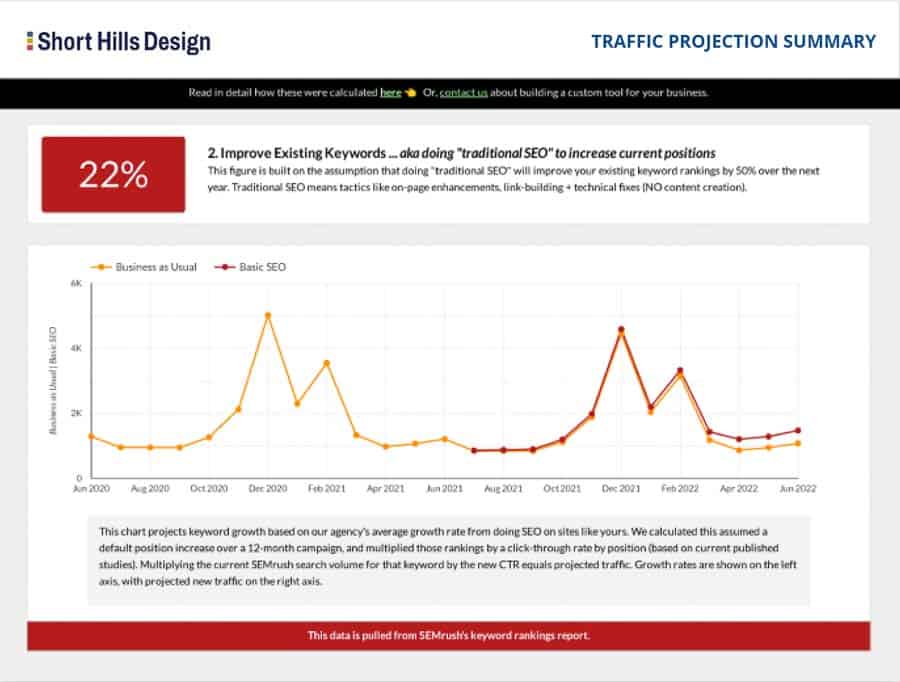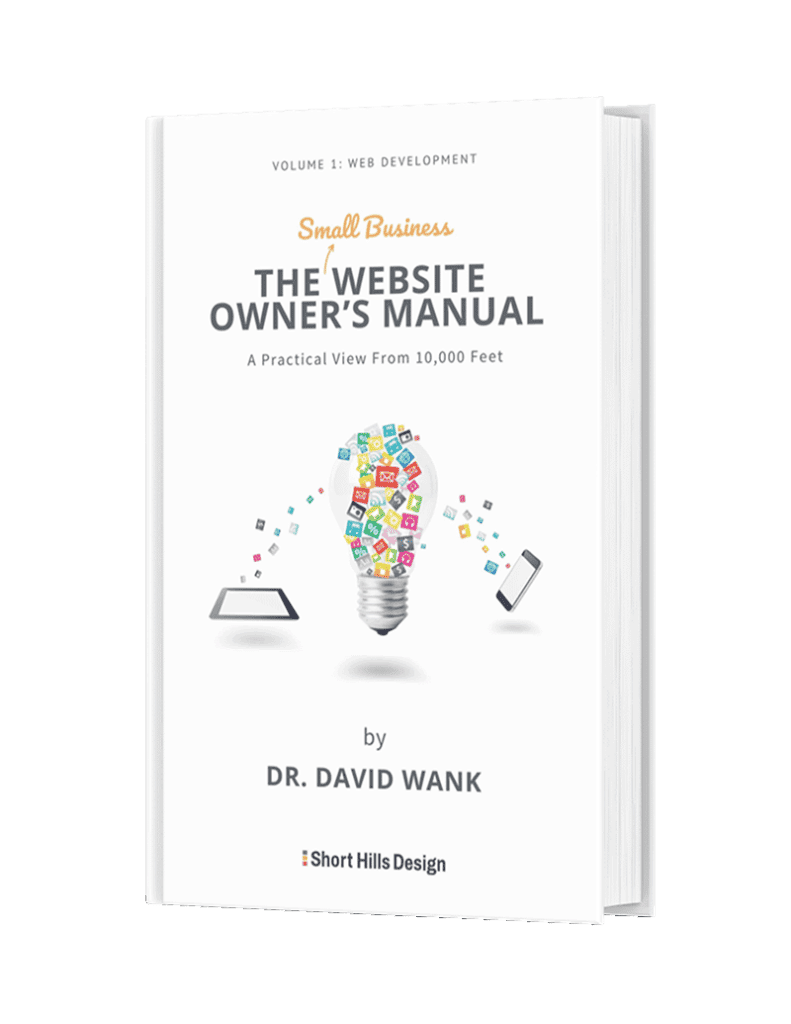Customer service is often about meeting client/user/visitor expectations, and as we progress into the COVID-19-era, people expect to see some type of announcement about how your business is handling the crisis.
HelloBar is a great service for adding announcement and notifications/popups on your website; thus, it's a great choice for adding a COVID-19 announcement about your business updates, hours, or any other information you'd like to share. You can announce new hours, a temporary phone number, or even use HelloBar to prominently display a link to a longer blog post or article with additional details about your message.
In order to connect HelloBar to your website, you or your webmaster will need to add the WordPress HelloBar plugin or add a small script to your website.
In the 5-minute video below Dr. David Wank walks you through the steps to how to do it.
Here's the transcript of the video:
Dr. David A. Wank (00:01):
Hi, my name is Dr. David Wank. And in this video I'm going to show you how to use Hello Bar in order to put a small banner at the top of your website so you can provide updated information for people about what your office is doing for COVID and any other information you want to post. The only thing you're going to need to do this, is either access to your website, you can add a small snippet code or to give your web developer this piece of code and all they have to do is add it to the website. For those of you using WordPress, there are plugins you can use to add the code to your website as well. So let's navigate to hellobar.com. Now, it's important to note I have no affiliation with them, they are just a product that I use. We're going to set up a free account, helpspa.com is an old website that I used to use. It's going to yell at me that I already created an account.
Dr. David A. Wank (00:48):
So I'm going to create my free account and I'm going to login and this is what you're going to see when you login. I've logged in and we're going to use the target URL option, we're going to go to Hello Bar. Now, you can certainly use any of these others, but Hello Bar I think is the most effective in this situation. Let's change our template, you can see there's a million of them here, I happen to like this one. But I don't want it to be orange, I want it to be red. So let's come to bar styling, color and there we go. Now let's add some text and you can of course add whatever text you want and let's just say, learn more. Good. Now I happen to not like this button, so maybe we can change the color of the button. So we're going to come over here and let's go to button styling and let's make that button… It doesn't really matter for this. Let's make it white and let us take the text here and let us change the color of the text. And let's make the text black, let's say.
Dr. David A. Wank (01:48):
We can select the text and we can come here to colors and make it black. And there we go. But anything that works for you, whatever you like. It doesn't really matter. So now that we're happy with the styling of the bar, we have to change our URL target. And the target's going to be… If you just go into WordPress and create a blog post or even put a PDF there, again, you've got to have access to your website to add a page or write a blog post, but once you've done that, you can put in whatever the link happens to be. Let's say you have a blog post, COVID Update or whatever it happens to be. But that you put in there, you don't have to open the link in a new tab.
Dr. David A. Wank (02:21):
Now we can come over here to next and then we can come over here. We're going to leave these settings as default. [inaudible 00:02:29] this page and I like that because it doesn't cover your page, remains in place on scroll, so it stays there. Again, that's a preference that you could decide if you like that or not. I want it to display immediately, the default setting I believe is five. Do it immediately because this is an announcement, this isn't a… We're not doing a marketing campaign here. Same thing. Everyone should see this and every page load. Normally, if someone sees it, you don't want to bother them every time, but display on every page load because this is important. Let's come to next, sorry, we'll go to publish now and now we're going to get the option to install the code.
Dr. David A. Wank (03:05):
If you're comfortable with WordPress and you have a plug in that can do it, you can certainly add the script using Google Tag Manager, however you do it. If you're using WordPress, you can go ahead and add a plugin. I don't love adding a ton of plugins, but in this case to make it as easy as possible for you to do that, just click add a new plugin. Here's the instructions, you have questions, you can post it here on this thread and you copy your snippet and then you'll be able to see the thing working, or you can email your web developer and they will add the code for you and that's really all you have to note. And then once you're done, you'll see it's installed. You can go to your website to verify it and here you're going to see it's there. And you'll be able to see the data, how many people clicked. Obviously, don't forget that you do have to add a blog post on the other end of it, certainly if you wanted to.
Dr. David A. Wank (04:20):
If you don't want to have a blog post and you just wanted to write a note, not have to bother writing a post. What you could do is, you can create a new popup or go back and edit that one, but create a new pop up and let's go ahead and use announcement button, click next, bar and there we are. And you can say… It doesn't really matter. Let's come over here to the design, change template. Again, it doesn't really matter. You can say, "We are closed until X, Y, Z," whatever it is for more information. And then you'll go through the exact same steps. But this is how you would do it.
Dr. David A. Wank (05:00):
So if you have any questions let me know. It should be very straightforward to do. If you don't see it immediately when you go ahead and you check your website, on a Mac you can hit shift command R to refresh and it depends on… In Chrome. And on Firefox, I think it's control F5. You can always go to a private window or incognito mode in the browsers if you… Whatever browser you're using, you can do a Google search to find out how to look in a… Create a… Browse in a private window or browse in incognito mode. That way you can actually see what it looks like or just go to a different computer in your house and you should be able to see the bar. And that should do it. If you have any questions, you can please post in the comments below and I hope everybody stays well.